
How to Check System Specifications on macOS
1 Nov 2024
Share article
If you’re using a Mac, viewing your system specifications is quick and straightforward. This guide will help you access essential details about your Mac’s hardware and software.
Checking System Specs on macOS
Click the Apple icon
In the top-left corner of your screen, click the Apple icon to open the main Apple menu.
Select "About This Mac"
From the dropdown menu, select About This Mac. This option will open a new window displaying an overview of your Mac’s specifications.
View the Overview Tab
The Overview tab opens by default, showing your Mac’s most important specs, including:
macOS version: Your current operating system version. Mac model: The specific model and year of your Mac. Processor: Details about your Mac’s CPU. Memory: Your Mac’s RAM capacity. Graphics: Information on your GPU (Graphics Processing Unit). Serial Number: Unique identifier for your Mac, often needed for support.
Explore Additional Tabs for More Details
Displays: Shows information on any connected displays, including resolution. Storage: Breaks down your Mac’s storage usage, helping you understand space availability. Support: Quick links for Apple Support resources. Service: Allows you to check warranty or service options if available.
By following these steps, you can easily access your Mac’s system specifications and better understand your device’s hardware and software configuration.
PREVIOUS ARTICLE
NEXT ARTICLE
Related articles

19 Aug 2024
Guide to Starting an Esports Program in Your High School
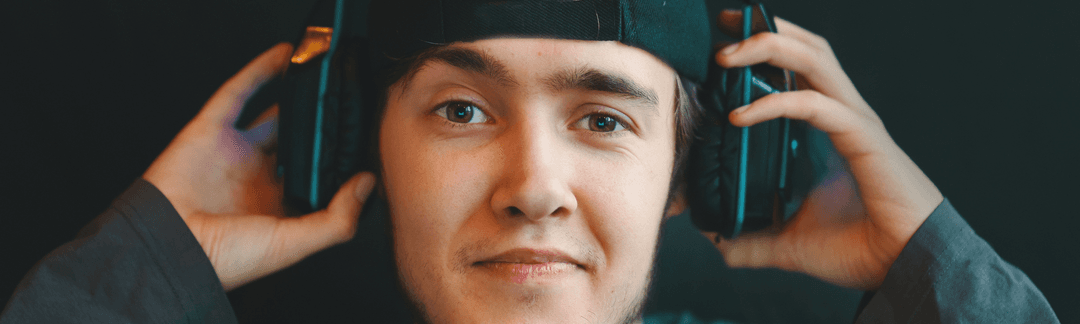
19 Aug 2024
The Importance of Positive Mental Health in Esports
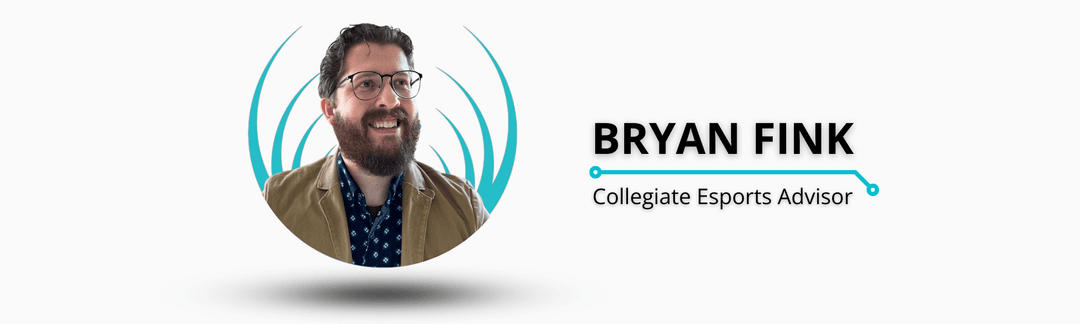
19 Aug 2024
